February 15, 2018
Last week, I attended TCEA and learned about so many new tools for you to use in the classroom. Here is my Top Ten TCEA Tricks 2018 for you to enjoy! I'll be talking more about them during our next Tech Talk day on March 19th!
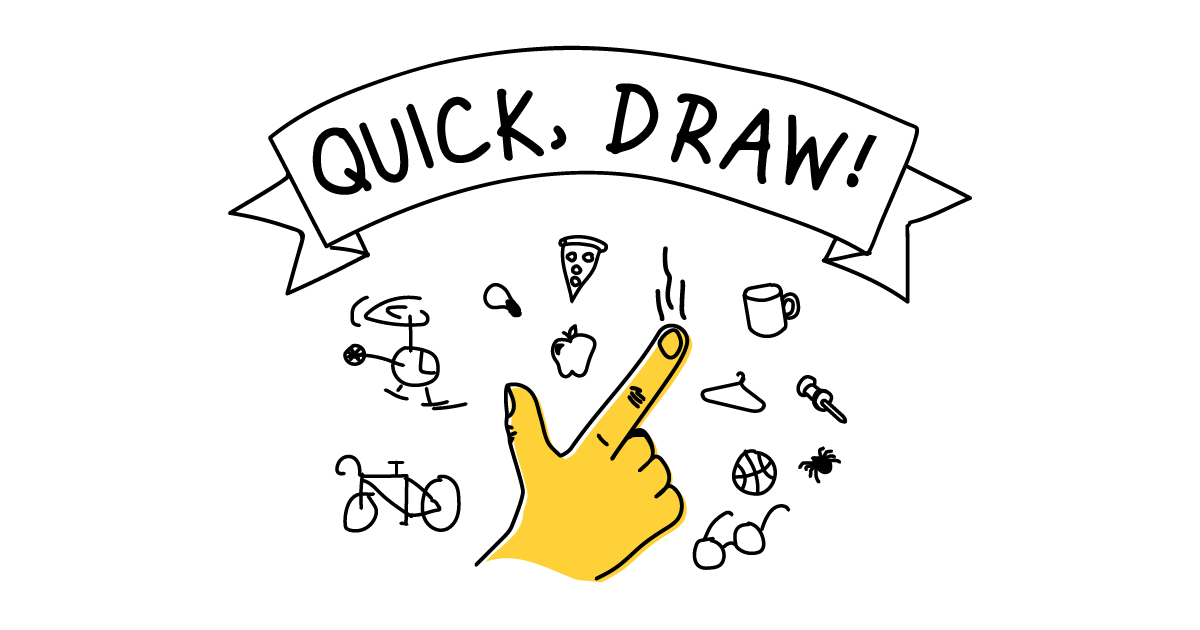 |
| Number 10 |
Quick Draw is a site that is just plain fun! It would be great to use as a mind break with your kids or just something fun to do on your own. You simply use your mouse to start drawing what it says, and the computer tries to guess what it is. It goes through ten items before it stops. There is a real reason that it is out there. This is a Google Experiment that is teaching Google how to recognize images for suggestions that you can add to your own documents and stuff. You can play with that side of things by going to
https://www.autodraw.com/.
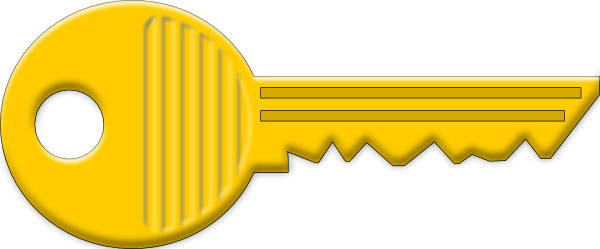 |
| Number 9 |
Yellkey is a site that gives you a quick and temporary link to a site with a long, ugly address. It's nicer than Tiny URL because you can set it to only be good for 5 minutes or 5 hours or a whole day. And you don't have to hope that what you choose is already taken. It just spits out a link with simple words. For instance, I did one the other day and it gave me www.yellkey.com/memory as the new link. Easy for the kids to spell and remember.
 |
| Number 8 |
Mentimeter is a quick voting site. Kids put in a code and vote so that the results are instantly on the screen in a graph format. There are multiple options for what you want the results to look like - including a word cloud, a matrix, or using an image. This might be a great choice for feedback from students if you aren't using Nearpod, but you still want to use something fun like this.
 |
| Number 7 |
I know Google Slides isn't something new! But there was something I saw used in a presentation that I hadn't seen before. Before you go into Present Mode for your presentation, click on the little triangle next to it and choose Presenter View. Under Audience Q & A, choose Start New. It will embed a link into all of your slides at the top which is a place for students to go and ask questions. This is something that only you will see. It kind of operates like a Parking Lot poster for questions that need to be asked, but there isn't enough time to answer them all.
 |
| Number 6 |
Buncee is a presentation tool that anyone can use. One of the cool things that it does is "stitch" together slides from multiple presentations. This means you could pull together slides from many different student submissions and make one presentation. It's also just a bit cleaner and offers more creative tools than Google Slides. The app is super-easy to use as well.
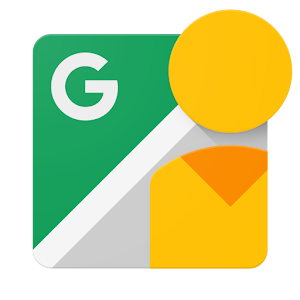 |
| Number 5 |
The Google Streetview App has a feature in it that allows users to create their own 360 degree photo. It is meant to be shared on Google Streetview for all to see, but you can save it to your photo album as well. I can see this being used for some fun tableau fun as students act out a scene from history. I'm sure there are some other fun uses for a 360 degree panoramic photo, and this app makes it very easy to create.
 |
| Number 4 |
Flippity has been out there for a long time, and teacher love it for the flash cards, crossword puzzles, and word searches. But Flippity has added some other great tools since the last time you were there. And all of the tools are set up for you in templates so that all you have to do it type in the information you want on the activity, publish it to the web, and give the kids a link. Some of the new features include: a Jeopardy type quiz show, a typing test where you upload the thing being typed, madlibs, and a memory game. If you haven't seen this site in a while, it's worth a visit.
 |
| Number 3 |
Did you know that there if you go to Insert within a Google Doc and choose Special Characters that there is an emoji section? And there is an extension that allows you to add them as well. Why is this a big deal, you ask? Because it makes it easy to do some fun activities with your students! Share a copy of an article in Google Docs and have your students annotate it using only emojis. They can use the comment feature to explain why they chose that emoji. Or they can retell history using only emojis. Or they can do a Six Word Summary (ask me about this if you don't know what it is) and use only emojis instead of words. Or use them for clues for Breakout Boxes. There are so many ideas!
 |
| Number 2 |
Booksnaps are a fun way to use the Snap Chat camera to annotate written text. You can see from the example above what it looks like. This could be done with textbook pages, maps of historical events, a diagram from Science, a book page - basically anything that needs annotation. This obviously lends itself really well to ELA, but I can see lots of uses for all subjects. I have even seen Math examples!
AND THE NUMBER ONE AWESOME NEW TOOL I LEARNED ABOUT AT TCEA IS......
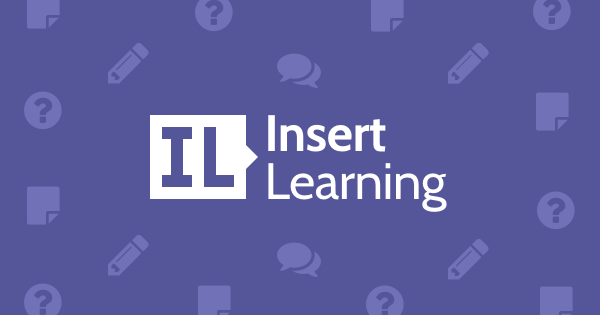 |
| Number 1 |
Do you love Ed Puzzle because it's so easy to insert questions and stuff into You Tube videos? Well, introducing
Insert Learning! Now you can do it with web pages!! You will need to add the extension to your own computer, but the student Chromebooks already have it installed. With IL, you can insert sticky notes, audio, video, discussion boards, and more. The students sign in with a simple code and are automatically put into your class so that you can see their answers. It's probably the coolest thing I learned about all week that is applicable to any class!
So there you have it. The Top Ten things I learned at TCEA. I'll be referring back to this at our next Tech Talk. If you want to know more about any of these tools, let me know. Maybe we can work together to design a lesson with your students. I would love to help!
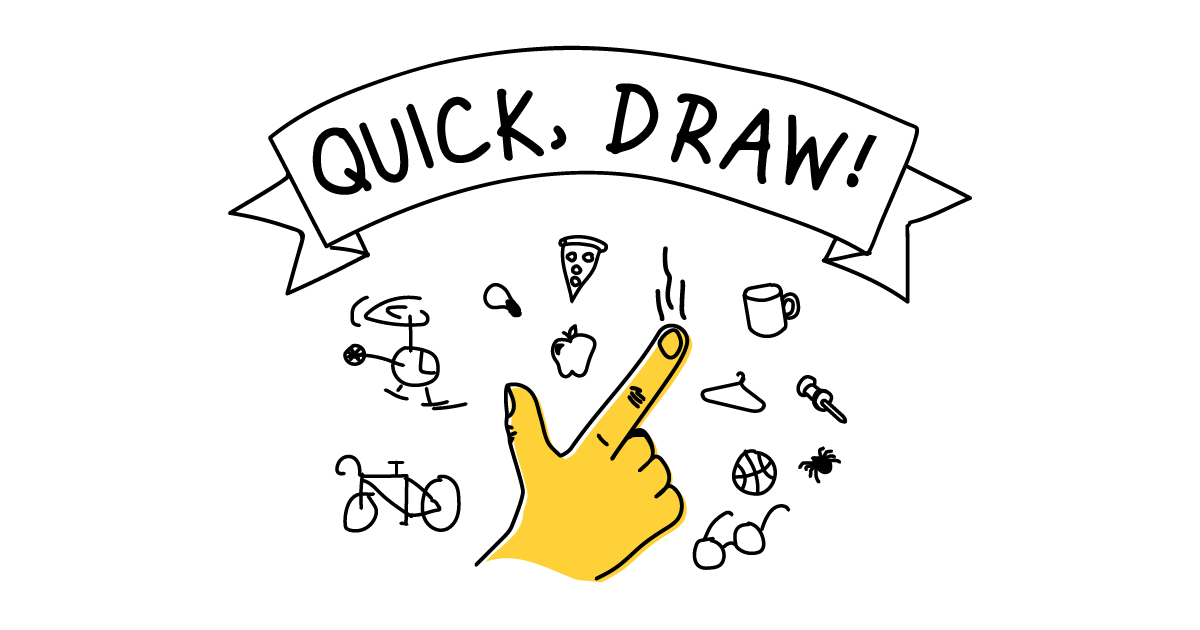
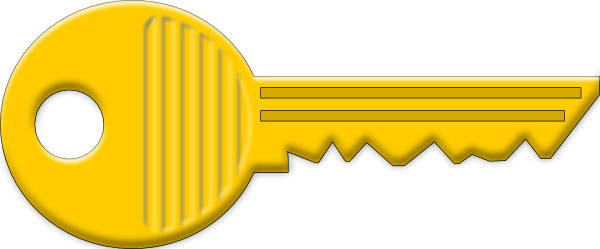






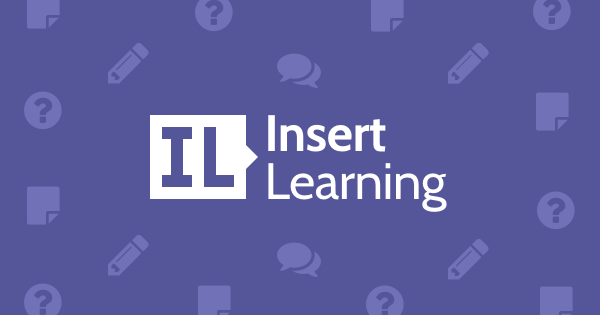
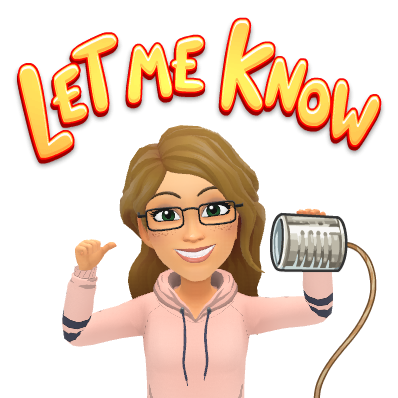
 Yes! You can add your Bitmoji to any document, blog, or email that you want! Just sign into your Bitmoji account on the Chrome extension and have fun! Go to the web store to add the extension.
Yes! You can add your Bitmoji to any document, blog, or email that you want! Just sign into your Bitmoji account on the Chrome extension and have fun! Go to the web store to add the extension.