March, 2019
Just when I think I know all there is to know about educational technology, I go to TCEA and discover even more cool stuff! It's hard to believe how far we've come and just how far we still need to go. This video is a great visual of The Evolution of the Desk.
And that's just up until 2014! Here are my picks for the Top Ten places you can go online to make your life easier and your students' lives more interesting.
🔆🔆🔆🔆🔆🔆🔆🔆🔆🔆🔆🔆🔆🔆🔆🔆🔆🔆🔆
Number 10
Remote for Slides is an extension you can add to your Google Chrome. It's great for people (like me) who don't own a clicker for their presentations or are constantly misplacing it or forgetting it. Once you add the extension, you can connect to the slideshow with your phone or ipad. Your device then becomes your clicker.
🔆🔆🔆🔆🔆🔆🔆🔆🔆🔆🔆🔆🔆🔆🔆🔆🔆🔆🔆
Number 9
This website was among the 25 Best Websites from the American Association of School Libraries!
🔆🔆🔆🔆🔆🔆🔆🔆🔆🔆🔆🔆🔆🔆🔆🔆🔆🔆🔆
Number 8
Kapwing is a video creator that also allows you to edit existing videos. Some of the cool things that you (and your students) can do are:
- Make a video montage about a specific topic
- Make a looping video kind of like a Vine video
- Make a video collage about a specific topic
- Add text to a video
- Create memes
🔆🔆🔆🔆🔆🔆🔆🔆🔆🔆🔆🔆🔆🔆🔆🔆🔆🔆🔆
Number 7
The Learning Network is from The New York Times and includes LOTS of lesson plans for all subjects. As you can see below, there is are some great resources. Need an Article of the Week? Use TLN. Want to do some lessons on Current Events? Use TLN. Looking for something to debate in class about things that are current with teenagers? Use TLN. Or you can simply search on the site for your specific subject area and go crazy. This website was among the 25 Best Websites from the American Association of School Libraries!
🔆🔆🔆🔆🔆🔆🔆🔆🔆🔆🔆🔆🔆🔆🔆🔆🔆🔆🔆
Number 6
Time Graphics is a timeline creator that allow you to add in pictures, files from Google Drive, video, and other great stuff. The students can use the "Sign In with Google" button to create their accounts and create their timelines. This link is to a Video Game History timeline that looks awesome. This website was among the 25 Best Websites from the American Association of School Libraries!
🔆🔆🔆🔆🔆🔆🔆🔆🔆🔆🔆🔆🔆🔆🔆🔆🔆🔆🔆
Number 5
Rewordify does exactly what its name suggests - it rewords paragraphs of difficult language and makes it easier to understand. Go get some text from a resource you use with your students and see if it makes it better!
🔆🔆🔆🔆🔆🔆🔆🔆🔆🔆🔆🔆🔆🔆🔆🔆🔆🔆🔆
Number 4
Gimkit was created by a high school student who got tired of all the Kahoot and Quizlets his teachers were making him do. He turned it into a monetized competition that helps students learn facts. Be aware! This game is best suited towards simply worded, drill and kill types of facts. But the kids love it!
🔆🔆🔆🔆🔆🔆🔆🔆🔆🔆🔆🔆🔆🔆🔆🔆🔆🔆🔆
Number 3
Classroom Screen is a site that allows you to put a screen up on your projector that has many useful tools. There's a random name picker, an instant QR code creator that stays on your screen all day, a virtual white board, a virtual text box for quick notes to class, a sound detector to let your class know they are getting too loud, a timer, and a clock. Here is an example of most of the things this screen can do. But go there and see for yourself!
🔆🔆🔆🔆🔆🔆🔆🔆🔆🔆🔆🔆🔆🔆🔆🔆🔆🔆🔆
Number 2
I've talked about Goosechase before, but they've improved so much from last year! The free account (choose the EDU option) allows you to create a different "game" for each of your class periods and there are enough teams available in the program for you to easily use this with all of your students. Create a scavenger hunt type of assignment. Students turn in pictures, text, or video as the answers to the scavenger hunt. As the teacher you can monitor all incoming entries and delete them if they're wrong. It DOES require the teams to have the app, but all of the school ipads already have it installed so it should be very easy to have everyone play.
🔆🔆🔆🔆🔆🔆🔆🔆🔆🔆🔆🔆🔆🔆🔆🔆🔆🔆🔆
And the number 1 thing I learned was.....
Adobe Spark creates beautiful, easy to edit videos! I feel like it is MUCH easier to use than Wevideo which is on the Chromebooks. It is also an alternative to Canva with the Spark Post option and it can also be used as an alternative to Google Sites with the Spark page option. The video option is one I would highly recommend for use with students. It will let your narrate over the pictures and video and even stitches everything together to create a nicely produced product. If you're having your students do a video for an assignment, this is what you should be using.
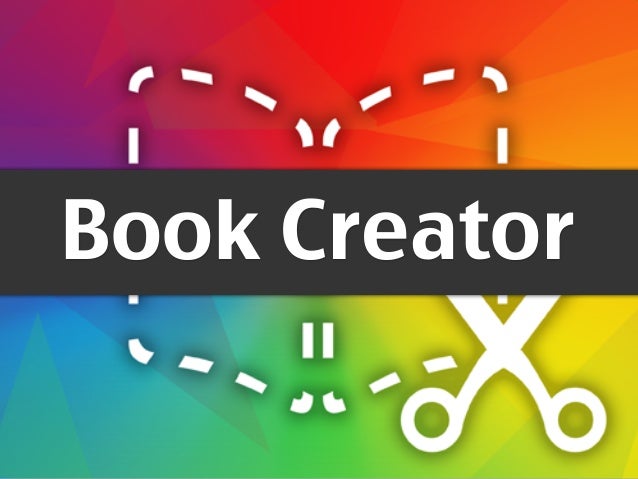









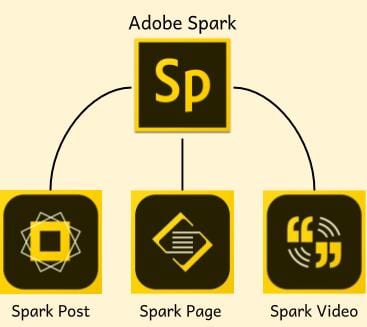
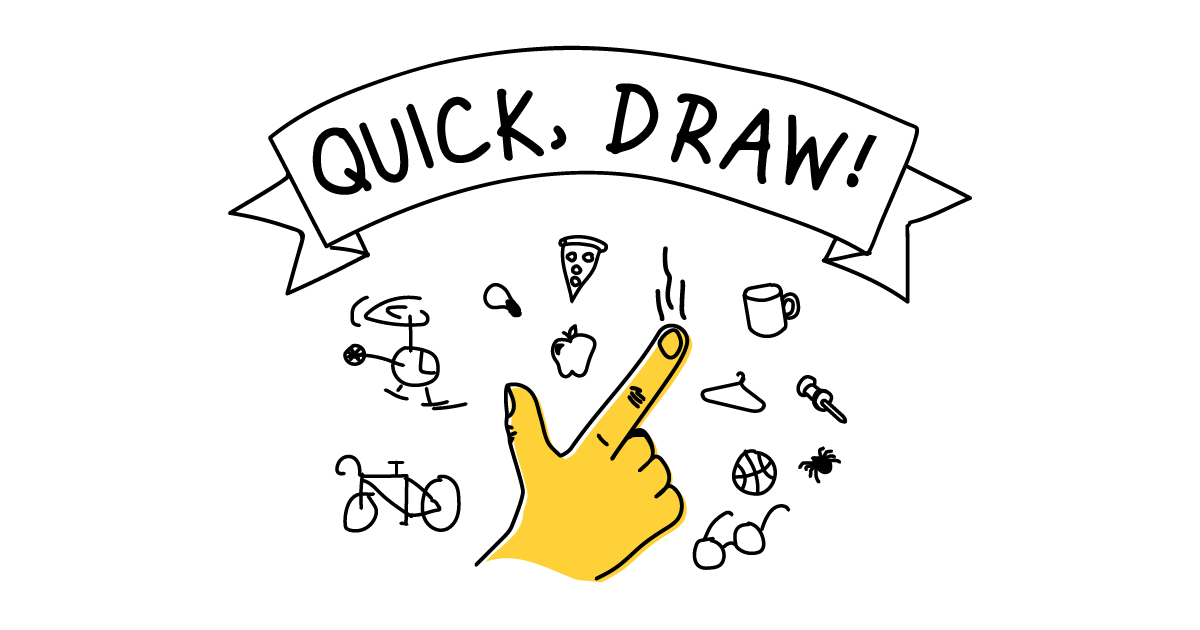
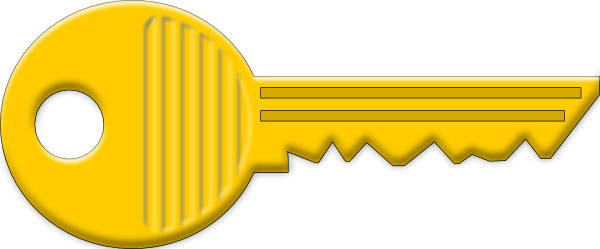






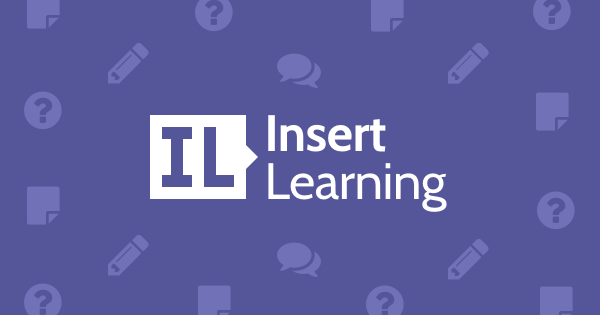
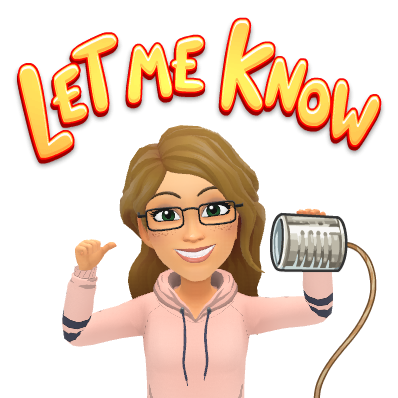
 Yes! You can add your Bitmoji to any document, blog, or email that you want! Just sign into your Bitmoji account on the Chrome extension and have fun! Go to the web store to add the extension.
Yes! You can add your Bitmoji to any document, blog, or email that you want! Just sign into your Bitmoji account on the Chrome extension and have fun! Go to the web store to add the extension.
